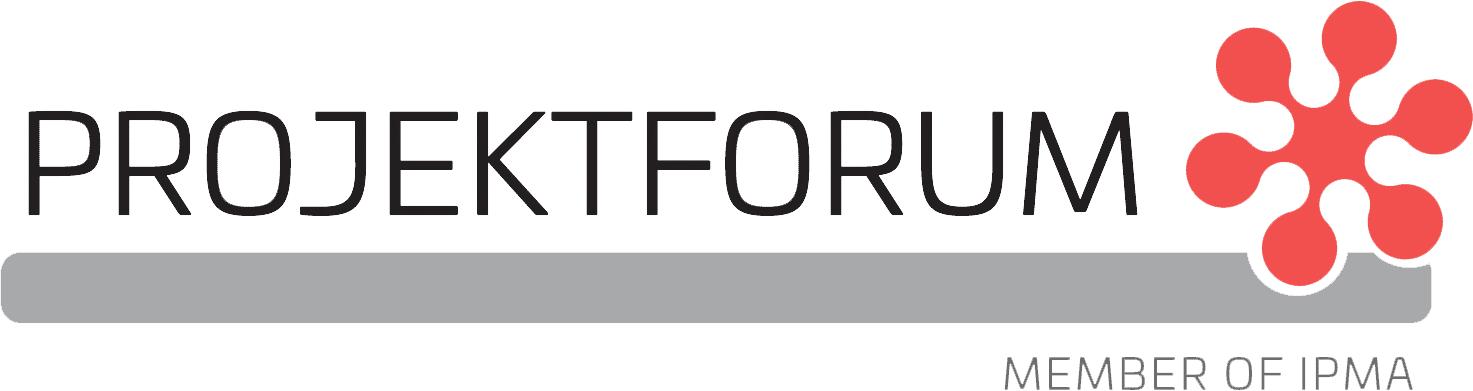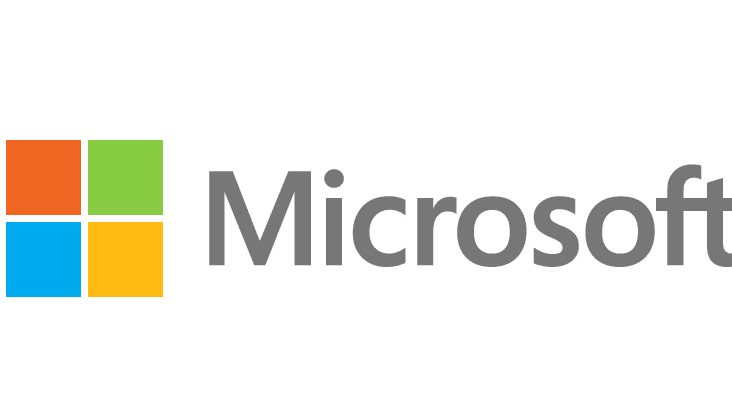
Tips för arbete på distans med Microsoft Teams
AV: Lola Jacobsen is a Sr. Technical Writer at Microsoft
There are many reasons to work remotely and Microsoft Teams is here to help you stay connected with your teammates wherever they are. IT admins, don’t miss Support remote workers using Teams which as recently been updated.
4 best practices for working from home
- Make the most of meetings
-
- Meetings are about the people in them, not the technology. The most effective meetings have a clear purpose. Use your meeting description to detail what the meeting is for. Learn more about driving great teamwork with our Art of Teamwork materials.
- Use chat to share reminders or pre-read documents to your audience before the meeting.
- Record the meeting if that’s acceptable in your organization.
- If you have one of the new Teams Room System content-capture cameras (“magic whiteboard”), you can use it to bring your physical whiteboard into the meeting.
2. Be inclusive and use your video
-
- When you’ve got robust bandwidth, turn on your video Tip: Use background blur if you don’t want your background to be a distraction. Video really amps up collaboration in meetings (but if you’ve got limited bandwidth, turn off video to maintain high-quality audio). Make sure you know how to join a meeting in Teams before the meeting starts.
- Practice inclusion – ask everyone for their input. If someone’s audio is too low, or if their device is causing problems, deal with it at the start of the meeting so that person won’t be excluded.
- Don’t forget to keep track of your mute button!
3. Track notes and action items, share frequently used documents
-
- Take notes and share follow-ups in chat. It’s harder to get a casual recap in the hallway when there is no hallway. Use an app like Planner, Asana, or Trello to track tasks.
- For something that you usually handle with one meeting and informal, hallway catch-ups, schedule a 15-minute follow-up meeting a few days later. Be sure to include prep work in the meeting invitation.
- In channels, create tabs for important files, websites, or dashboards so the content is available to everyone on the team.
4. Customize your virtual workspace
-
- Pin your favorite 1:1 or group chats so they always appear on the upper left.
- Drag and drop your teams so they are in priority order, and hide teams you don’t work in often.
- Manage notifications in your Profile Settings so you’re only getting them when you want to.
- Install Teams on your mobile so you can join meetings and collaborate – Android. Note: If you’re in China, go here to Get Teams for Android in China.
Whether you’re new to remote work, temporarily working from home, or on an extended leave, Teams is there to help you be productive from anywhere. Learn more in one of our quick online courses or from our help content at https://aka.ms/TeamsHelp. Share your tips below or online with the #TeamsTips hashtag.
Har du några frågor?
Välkommen att kontakta oss på info@projektforum.se